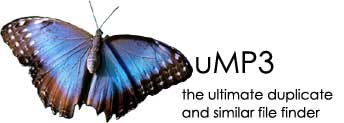
HTML coding
Proudly South African
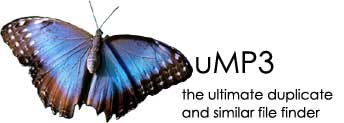 |
Powered by HTML coding Proudly South African |
|
ConfigurationDuMP3 is configured via the Run command line interfaceUnder Windows, the DuMP3 command line interface is started using
the Under *nix (Linux, Solaris, AIX, HP-UX and Mac OS X), the DuMP3
command line interface is run using the Run GUI interfaceWARNING: The GUI is functional but by no means complete! Under Windows, the DuMP3 GUI interface is started from the Under *nix (Linux, Solaris, AIX, HP-UX and Mac OS X), the DuMP3
GUI interface is started from the Screen 1 - Directory and file selectionOn the right hand side select the directories and or files you want to compare. Click the > button to add them to the Selected files and folders list. To remove a file or folder click the < button. Once all the files are selected click the Next button. DuMP3 will now search all file types.Screen 2 - File type selectionThe file types and the number of files are displayed in a list. Select the file types you want to compare and add them to the Selected File Types list with the > button. Press Next.Screen 3 - ConfigurationThis screen will (in future) allow you to change the settings for each fingerprint algorithm. For each fingerprint algorithm the relevant file types will be listed. Press Next.Screen 4 - Automatic rulesThis screen has not been implemented yet. It is intended to configure rules for automatic deletion or moving of duplicates.Screen 5 - Duplicate resultsDuMP3 will start computing fingerprints and comparing them. Once it finds two fingerprints that are close enough, it will display the two files in the left hand tree. When you select a file in the tree, the right hand compare pane is activated, displaying the files and info. The top file is always displayed in the right pane and the bottom in the left pane.Screen 6 - Clean upThis screen has not been implemented yet. It is intended to clean up corrupt files and clean the database. |
||||||||||||||||
Translations of this page | English | Deutsch | Français | |