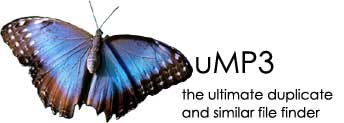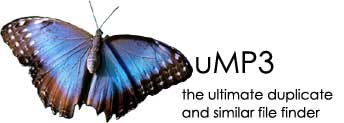DuMP3 currently does not provide an automatic installer. Follow the instructions below to install DuMP3 manually on Windows. Scroll down to see installation
instructions for Linux, Solaris, HP-UX, AIX and Mac OS X.
1. Prerequisites
Download and install the latest JRE
(Java Runtime Environment). Java 5.0 (also known as 1.5) or later
is required.
DuMP3 can be configured to connect to and use a number of database servers (DBMS).
If you don't already have a DMBS installed, it is recommended to download and
install MySQL. See "3. Configure Database"
further down on how to configure your database server to work with DuMP3.
Should you decide to run DuMP3 without any external database,
embedded H2 will be used by default.
2. Install
After downloading DuMP3 extract
the zip file into a directory where you can find it again later. Maybe
something like C:\programs\dump3\. From here on I'll assume you saved the files in this directory.
You should now have the following files in the directory:
config.xml
COPYING.txt
create.mysql.sql
create.sqlserver.2005.sql
create.oracle.sql
find_dups.sql
dump3gui.bat
dump3gui.jar
finddupsgui.bat
jacksum.jar
jai_imageio.jar
jconfig.jar
jl1.0.jar
h2.jar
jogg-0.0.7.jar
jorbis-0.0.15.jar
log4j-1.2.13.jar
log4j.properties
mp3spi1.9.4.jar
mysql-connector-java-5.1.6-bin.jar
org.eclipse.core.commands_3.3.100.I20071120-0800.jar
org.eclipse.equinox.common_3.4.0.v20080201.jar
org.eclipse.jface_3.4.0.I20080205-0010.jar
org.eclipse.osgi_3.4.0.v20080205.jar
org.eclipse.ui.workbench_3.4.0.I20080205-0010.jar
org.eclipse.compare_3.4.0.I20080204-0800.jar
org.eclipse.core.runtime_3.4.0.v20080201.jar
org.eclipse.ui.views_3.2.200.I20080129-0800.jar
swt-3.4M5-win32-win32-x86.zip (or equivalent for your OS)
tritonus_jorbis-0.3.6.jar
tritonus_share-0.3.6.jar
3. Configure Database
H2
H2 is the default database and does not need to be configured.
MySQL
- MySSQL Community Server is available from the MySQL website.
- During the installation process you will be asked whether you want to "Configure the MySQL Server now". Answer yes.
- Make sure that you specify latin1 (and not UTF-8), otherwise the database can not be created.
- Once installed run the MySQL Command Line Client (under Programs / MySQL / MySQL Server 5.0).
- Enter the password you have chosen during the installation process.
- Type
\. C:\programs\dump3\create.mysql.sql
- You now have a database where the files, fingerprints and results can be stored.
- Open
config.xml using notepad (or your favourite text editor) and change
the password under the net.za.grasser.duplicate.persist.SQLDatabase
category to the one you chose during the installation of MySQL.
Microsoft SQL Server
- Microsoft SQL Server 2005 Express Edition is available from the SQL Server website.
- When you install make sure that you configure the server with TCP/IP on the default port 1433.
- You will also need the Microsoft SQL Server Management Studio Express.
- And you will need the JDBC driver.
- The JDBC driver comes in a self-extracting zip. Extract the files to
C:\programs\dump3\.
- Run the SQL Server Management Studio Express, connect with
sa and the password you chose during installation.
- Open the file
C:\programs\dump3\create.sqlserverl.sql.
- Click the [! Execute] button.
- You now have a database where the files, fingerprints and results can be stored.
- Add
sqljdbc.jar to the classpath (one of the lines that start with set CP=%CP%;) in finddupsgui.bat.
- Open
config.xml using notepad (or your favourite text editor) and change
the net.za.grasser.duplicate.persist.SQLDatabase section to:
<category name="net.za.grasser.duplicate.persist.SQLDatabase">
<property name="driver" value="com.microsoft.sqlserver.jdbc.SQLServerDriver"/>
<property name="url" value="jdbc:sqlserver://localhost:1433;databaseName=dump3;" />
<property name="user" value="sa"/>
<property name="password" value="pass"/>
</category>
- Remember to change the password!
- And replace the
net.za.grasser.duplicate.persist.SQLCommands section with:
<category name="net.za.grasser.duplicate.util.res.SQLCommands">
<property name="sqlanguage" value="sqlserver"/>
<property name="version" value="2005"/>
</category>
Oracle
- Oracle 10g lite is available from the Oracle Technology Network (OTN) site. You will need to create a login.
- Install Oracle. This is probably best left to a database administrator.
- You will also need the Oracle 11g JDBC driver for Java 5.0 or 6.0. Do not use the 10g driver. It does not return the generated keys correctly.
- Execute the file
C:\programs\dump3\create.oracle.sql using SQLPlus.
- You now have a database where the files, fingerprints and results can be stored.
- Add
ojdbc5.jar (or ojdbc6.jar) to the classpath (one of the lines that start with set CP=%CP%;) in finddupsgui.bat.
- Open
config.xml using notepad (or your favourite text editor) and change
the net.za.grasser.duplicate.persist.SQLDatabase section to:
<category name="net.za.grasser.duplicate.persist.SQLDatabase">
<property name="driver" value="oracle.jdbc.driver.OracleDriver"/>
<property name="url" value="jdbc:oracle:thin:@localhost:1521:orcl" />
<property name="user" value="system"/>
<property name="password" value="pass"/>
</category>
- Remember to change the password!
- And replace the
net.za.grasser.duplicate.persist.SQLCommands section with:
<category name="net.za.grasser.duplicate.util.res.SQLCommands">
<property name="sqlanguage" value="oracle"/>
<property name="version" value="9i"/>
</category>
HSQLDB
DuMP3 does not connect to HSQLDB yet. But if you like to tinker and get it right, please let me have the scripts so that I can include them in the next build.
PostgreSQL
DuMP3 does not connect to PostgreSQL yet. But if you like to tinker and get it right, please let me have the scripts so that I can include them in the next build.
Apache Derby / Java DB
DuMP3 does not connect to Apache Derby (also available as Java DB from Sun Microsystems) yet. But if you like to tinker and get it right, please let me have the scripts so that I can include them in the next build.
4. Configure Environment
- Right click "My Computer" icon.
- Select Properties.
- Select the Advanced tab.
- Click the Environment Variables... button.
- Under System variables find the JAVA_HOME Variable.
- If it does not exist create is using the New... button.
- Make sure it points to the Java JRE installation directory. (something like
C:\Program Files\Java\jre1.5.0_07)
5. Run
Go to your install directory and run dump3cl.bat if you downloaded the command line version.
The GUI can be run using dump3gui.bat.
Before DuMP3 runs correctly the JAVA_HOME environment variable is checked. Then, if you are running the GUI, the images, language files and SWT library files are
extracted. You will now have the following extra subdirectories and files in your directory:
.\icons
.\res
swt.jar
and some swt-xxx.dll files.
After the first successful run you will see the following additional files:
dump3.log
version.xml
6. Deinstallation
Just delete the whole directory where DuMP3 is installed.
And then, if you are not using it for something else, uninstall MySQL.
DuMP3 currently does not provide an automatic installer. Follow the instructions below to install DuMP3 manually on Linux, Solaris, HPUX, AIX and Mac OS X.
Scroll up to see installation instructions for Windows.
1. Prerequisites
Download and install the latest JRE
(Java Runtime Environment). Java 5.0 (also known as 1.5) or later
is required.
DuMP3 can be configured to connect to and use to a number of database servers (DBMS).
If you don't already have a DMBS installed, it is recommended to download and
install MySQL. See "3. Configure Database"
further down on how to configure your database server to work with DuMP3.
Should you decide to run DuMP3 without any external database,
embedded H2 will be used by default.
2. Install
After downloading DuMP3 extract
the zip file into a directory where you can find it again later. Maybe
something like /home/<user>/dump3.
You should now have the following files in the directory:
config.xml
COPYING.txt
create.mysql.sql
create.sqlserver.2005.sql
create.oracle.sql
find_dups.sql
dump3gui.sh
dump3gui.jar
finddupsgui.sh
jacksum.jar
jai_imageio.jar
jconfig.jar
jl1.0.jar
h2.jar
jogg-0.0.7.jar
jorbis-0.0.15.jar
log4j-1.2.13.jar
log4j.properties
mp3spi1.9.4.jar
mysql-connector-java-5.1.6-bin.jar
org.eclipse.core.commands_3.3.100.I20071120-0800.jar
org.eclipse.equinox.common_3.4.0.v20080201.jar
org.eclipse.jface_3.4.0.I20080205-0010.jar
org.eclipse.osgi_3.4.0.v20080205.jar
org.eclipse.ui.workbench_3.4.0.I20080205-0010.jar
org.eclipse.compare_3.4.0.I20080204-0800.jar
org.eclipse.core.runtime_3.4.0.v20080201.jar
org.eclipse.ui.views_3.2.200.I20080129-0800.jar
swt-3.4M5-gtk-linux-x86.zip (or equivalent for your OS)
tritonus_jorbis-0.3.6.jar
tritonus_share-0.3.6.jar
3. Configure Database
H2
H2 is the default database and does not need to be configured.
MySQL
- MySSQL Community Server is available from the MySQL website.
- During the installation process you will be asked whether you want to "Configure the MySQL Server now". Answer yes.
- Make sure that you specify latin1 (and not UTF-8), otherwise the database can not be created.
- Connect to MySQL using
mysql --user=root --password=<password> where <password> is the password you chose during the installation of MySQL.
- Type
\. /home/<user>/dump3/create.mysql.sql replacing <user> with your user name.
- You now have a database where the files, fingerprints and results can be stored.
- Edit
config.xml and change the password under the net.za.grasser.duplicate.persist.SQLDatabase
category to the one you chose during the installation of MySQL.
Oracle
- Oracle 10g lite is available from the Oracle Technology Network (OTN) site. You will need to create a login.
- Install Oracle. This is probably best left to a database administrator.
- You will also need the Oracle 11g JDBC driver for Java 5.0 or 6.0. Do not use the 10g driver. It does not return the generated keys correctly.
- Execute the file
/home/<user>/dump3/create.oracle.sql using SQLPlus.
- You now have a database where the files, fingerprints and results can be stored.
- Add
ojdbc5.jar (or ojdbc6.jar) to the classpath (one of the lines that start with set CP=%CP:) in finddupsgui.sh.
- Edit
config.xml and change the net.za.grasser.duplicate.persist.SQLDatabase section to:
<category name="net.za.grasser.duplicate.persist.SQLDatabase">
<property name="driver" value="oracle.jdbc.driver.OracleDriver"/>
<property name="url" value="jdbc:oracle:thin:@localhost:1521:orcl" />
<property name="user" value="system"/>
<property name="password" value="pass"/>
</category>
- Remember to change the password!
- And replace the
net.za.grasser.duplicate.persist.SQLCommands section with:
<category name="net.za.grasser.duplicate.util.res.SQLCommands">
<property name="sqlanguage" value="oracle"/>
<property name="version" value="9i"/>
</category>
HSQLDB
DuMP3 does not connect to HSQLDB yet. But if you like to tinker and get it right, please let me have the scripts so that I can include them in the next build.
PostgreSQL
DuMP3 does not connect to PostgreSQL yet. But if you like to tinker and get it right, please let me have the scripts so that I can include them in the next build.
Apache Derby / Java DB
DuMP3 does not connect to Apache Derby (also available as Java DB from Sun Microsystems) yet. But if you like to tinker and get it right, please let me have the scripts so that I can include them in the next build.
4. Configure Environment
- Open a shell/terminal window.
- You should now be in
/home/<user>, where <user> is your user id.
vi .profile or the relevant .profile for your shell. E.g. .bash_profile if you are using bash.- Add the line
export JAVA_HOME=/usr/java/jre1.5.0_07. Just make sure you are pointing to the right JRE version.
- Save
.profile
- These settings will only become active when you log in again.
5. Run
Go to your install directory and run ./dump3cl.sh if you downloaded the command line version.
The GUI can be run using ./dump3gui.sh.
Before DuMP3 runs correctly the JAVA_HOME environment variable is checked. Then, if you are running the GUI, the images, language files and SWT library files are
extracted. You will now have the following extra subdirectories and files in your directory:
./icons
./res
swt.jar
and some swt-xxx.so, .so.2, .jnilib .sl or .a files.
After the first successful run you will see the following additional files:
dump3.log
version.xml
6. Deinstallation
Just delete the whole directory where DuMP3 is installed.
And then, if you are not using it for something else, uninstall MySQL.
|